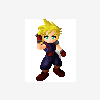NB Based on a DVD. The emus mentioned can be downloaded and added to the folder as in step One.
----------------------------------------------------------------------
Ok, on you dvd you have 2 folders. 1 arcade, 1 machines.
Copy everything to your computer hard drive, for ease, make a folder of your computer desktop called 'Fruit machines'
Now you have everything on you computer open the arcade folder.
You will see 4 files, mfme11, mfme3.2, mfme 9.4 and mfme10_1a
These are different builds of this emulator, each runs a different selection of machines.
Now, in your machine folder is 4 folders, each labelled as the emulator you need to use to run the machines in.
So, if you want to play are real old one, like line up. Open the arcade folder, open the mfme11 file.
This will bring up a grey box. This is the emualtor running.
Right, at the top you'll see file/game manager/design and so on. You need to click on file and then a box will drop down.
This box has more options, niot many but you want load game. Click load game.
This will bring up a standard windows 'open file' window.
On the top left it says Look in: basically direct it to you desktop and then to the 'Fruit machines' folder you copied every into to start with.
Now, as you have mfme11 running you need to open the fruit machihes folder.
Now open the machines folder, the other folder you will see is arcade.
Inside the machines folder are 4 folders, all labelled as different mfme builds. Open mfme1.1
Inside that is a folder called mpu3. Mpu3 is the technology that the very old Barcrest machines ran on, like Line Up and Exchanges Unlimited.
There's several games inside the mpu3 folder, pick the opne you want to play and open that folder, do Line up for starters.
The folder name EXACTLY is Line Up (Mpu3) (SAS) DX.
Inside that folder is 1 file mfme1.1 picks up. LineUpDX (MPU3SAS). Hilight that file and click open.
Ok, the machine has just loaded up ! Looks like theres some credits in it aswell, 9 by the looks of things :-)
Now you have a choice, all those buttons, you can use you mouse and click on them, go on, click start, the reels spin.
Or if you'd rather, hit space bar, same thing happens.
They are easier to play with the keyboard, so the usual shortcut buttons are,
space bar - start
0 - money in
123 - holds 123
` <-- that icon is the button next to the 1 above the 1st line of letters on your keyboard.
c - collect
A - Auto nudge
E - Exchange
If there's ever a button the don't work, it's usually releated to a button on your key board. If C for Collect don't work, try T for take.
You can see how you 4 fingers on you left hand sit perfectly on those 4 buttons!
Do remember, mfme1.1 willnot play machines in the other folders. If you want to have a go on a machine in the mfme9.4 folder, use mfme9.4.
You will also see 'Classic' and 'DX' at the end of all the machine folders. Classic means it's made with no proper photos, and DX is made with proper photos.
If you load something up and the whole machine dose not fit you screen, right click on you desktop, not on anything and a box will come up.
Click on properties, then select the settings tab from the 5 taht are there.
You will see a screen resolution but with a slide bar. If you can slide that bar til it says 1280 by 1024 that's perfect.
If it won't, not the end of the world, all classics will fit on 1024 by 768.
Just one more thing, if the machine appears to be running too quick or too slow, when you have mfme open if you go into the coniguration tab you will see a delay box (mfme11 only)
On the other versions of mfme they are speed, not delay. Increase the number, start at 10000 and make it bigger, or smaller to suit you computer.
This problem was solved in mfme3.2. If has no configuration setting, you just go file, preferences. Tick the auto throttle chack box and the machine runs at the proper speed it should.
It does all sound complex, but it's not. Once you have the hang of it, it's easy :-)
----------------------------------------------------------------------
Ok, on you dvd you have 2 folders. 1 arcade, 1 machines.
Copy everything to your computer hard drive, for ease, make a folder of your computer desktop called 'Fruit machines'
Now you have everything on you computer open the arcade folder.
You will see 4 files, mfme11, mfme3.2, mfme 9.4 and mfme10_1a
These are different builds of this emulator, each runs a different selection of machines.
Now, in your machine folder is 4 folders, each labelled as the emulator you need to use to run the machines in.
So, if you want to play are real old one, like line up. Open the arcade folder, open the mfme11 file.
This will bring up a grey box. This is the emualtor running.
Right, at the top you'll see file/game manager/design and so on. You need to click on file and then a box will drop down.
This box has more options, niot many but you want load game. Click load game.
This will bring up a standard windows 'open file' window.
On the top left it says Look in: basically direct it to you desktop and then to the 'Fruit machines' folder you copied every into to start with.
Now, as you have mfme11 running you need to open the fruit machihes folder.
Now open the machines folder, the other folder you will see is arcade.
Inside the machines folder are 4 folders, all labelled as different mfme builds. Open mfme1.1
Inside that is a folder called mpu3. Mpu3 is the technology that the very old Barcrest machines ran on, like Line Up and Exchanges Unlimited.
There's several games inside the mpu3 folder, pick the opne you want to play and open that folder, do Line up for starters.
The folder name EXACTLY is Line Up (Mpu3) (SAS) DX.
Inside that folder is 1 file mfme1.1 picks up. LineUpDX (MPU3SAS). Hilight that file and click open.
Ok, the machine has just loaded up ! Looks like theres some credits in it aswell, 9 by the looks of things :-)
Now you have a choice, all those buttons, you can use you mouse and click on them, go on, click start, the reels spin.
Or if you'd rather, hit space bar, same thing happens.
They are easier to play with the keyboard, so the usual shortcut buttons are,
space bar - start
0 - money in
123 - holds 123
` <-- that icon is the button next to the 1 above the 1st line of letters on your keyboard.
c - collect
A - Auto nudge
E - Exchange
If there's ever a button the don't work, it's usually releated to a button on your key board. If C for Collect don't work, try T for take.
You can see how you 4 fingers on you left hand sit perfectly on those 4 buttons!
Do remember, mfme1.1 willnot play machines in the other folders. If you want to have a go on a machine in the mfme9.4 folder, use mfme9.4.
You will also see 'Classic' and 'DX' at the end of all the machine folders. Classic means it's made with no proper photos, and DX is made with proper photos.
If you load something up and the whole machine dose not fit you screen, right click on you desktop, not on anything and a box will come up.
Click on properties, then select the settings tab from the 5 taht are there.
You will see a screen resolution but with a slide bar. If you can slide that bar til it says 1280 by 1024 that's perfect.
If it won't, not the end of the world, all classics will fit on 1024 by 768.
Just one more thing, if the machine appears to be running too quick or too slow, when you have mfme open if you go into the coniguration tab you will see a delay box (mfme11 only)
On the other versions of mfme they are speed, not delay. Increase the number, start at 10000 and make it bigger, or smaller to suit you computer.
This problem was solved in mfme3.2. If has no configuration setting, you just go file, preferences. Tick the auto throttle chack box and the machine runs at the proper speed it should.
It does all sound complex, but it's not. Once you have the hang of it, it's easy :-)