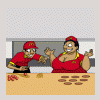Windows Problems
Started by todd1970, Nov 18 2010 08:46 AM
14 replies to this topic
#1

Posted 18 November 2010 - 08:46 AM
Bit of a wierd one this guys..appreciate any help on solving this one..basically the 'file association' in Windows keeps messing itself up.
Try and open a JPEG/PNG/or BMP and i get the error (see attachment) i obviously go to select program from a list of installed programs..choose Windows photo viewer..make sure 'always use this program to open these files' is ticked..and it opens it no probs.
Next day or whatever..it 'forgets' what program its meant to be using..and i have to do that all again..and its not just pics..i have VLC player set to take care of my AVI's..MP4's...MP3's etc..but whenever i try and open one its got an 'unknown file type icon' and i have to select the program again.
Not really a biggie..but its really annoying me why it wont remember which program is for what..anyone else came across this before and any resolutions ?
Try and open a JPEG/PNG/or BMP and i get the error (see attachment) i obviously go to select program from a list of installed programs..choose Windows photo viewer..make sure 'always use this program to open these files' is ticked..and it opens it no probs.
Next day or whatever..it 'forgets' what program its meant to be using..and i have to do that all again..and its not just pics..i have VLC player set to take care of my AVI's..MP4's...MP3's etc..but whenever i try and open one its got an 'unknown file type icon' and i have to select the program again.
Not really a biggie..but its really annoying me why it wont remember which program is for what..anyone else came across this before and any resolutions ?
Mmmmmm...Sandy ive 'ad her ye know. 
#2

Posted 18 November 2010 - 09:16 AM
do you have some virus software protecting the registry from changes?
#3

Posted 18 November 2010 - 09:28 AM
do you have some virus software protecting the registry from changes?
Ahhhhh...thanks Nails..could well be..im using Comodo Internet Security had a quick look through the settings would it be any of these..
Mmmmmm...Sandy ive 'ad her ye know. 
#4

Posted 18 November 2010 - 09:18 PM
I dont use that,
Looks a little strict to me for your own PC, is that just from the net or the whole pc
Or You Kidding ? Right
Looks a little strict to me for your own PC, is that just from the net or the whole pc
Or You Kidding ? Right
#5

Posted 18 November 2010 - 09:21 PM
MMMMMMMMMMM Sorry
Looked again. turn it off see what happens, if it does that cant be much cope
Just my 2 pennies worth am a bit old skool now though
Looked again. turn it off see what happens, if it does that cant be much cope
Just my 2 pennies worth am a bit old skool now though
#7

Posted 19 November 2010 - 01:52 AM
Todd, did you say a couple of months back that you had ordered a new computer. I ask as I’m wondering if the Comodo Internet Security software came bundled with Windows 7. If it didn’t and you installed it yourself are you positive it is compatible with Windows 7 OS. Still, if it was the Comodo settings that were causing the problem why would it allow you to open the file by choosing a different program?
I had a similar thing with XP a few years ago and I too selected “open with” which worked until next time I booted up the computer and found I had to do the same again. I finally cured it by changing it through the Properties box then Apply then OK. I thought it was just 2 different ways of achieving the same result, but in that case one worked and one didn’t.
If the problem has just recently occurred, it could be the result of other software you have installed, so try a previous restore point to see if it has any effect, and if not just undo it. Nothing to lose.
I had a similar thing with XP a few years ago and I too selected “open with” which worked until next time I booted up the computer and found I had to do the same again. I finally cured it by changing it through the Properties box then Apply then OK. I thought it was just 2 different ways of achieving the same result, but in that case one worked and one didn’t.
If the problem has just recently occurred, it could be the result of other software you have installed, so try a previous restore point to see if it has any effect, and if not just undo it. Nothing to lose.
#8

Posted 19 November 2010 - 08:10 AM
I got a few problems also
Hahaha...class !!! do more...i love these
Todd, did you say a couple of months back that you had ordered a new computer. I ask as I'm wondering if the Comodo Internet Security software came bundled with Windows 7. If it didn't and you installed it yourself are you positive it is compatible with Windows 7 OS. Still, if it was the Comodo settings that were causing the problem why would it allow you to open the file by choosing a different program?
I had a similar thing with XP a few years ago and I too selected "open with" which worked until next time I booted up the computer and found I had to do the same again. I finally cured it by changing it through the Properties box then Apply then OK. I thought it was just 2 different ways of achieving the same result, but in that case one worked and one didn't.
If the problem has just recently occurred, it could be the result of other software you have installed, so try a previous restore point to see if it has any effect, and if not just undo it. Nothing to lose.
Thanks Jim..no when i first got the new PC it had something far worse in it..McAfee and it came straight off and i installed the Comodo myself..it defo is compatible with Win7 64 bit..i think Nails is on the right track about it protecting the registry keys for changes..i have it set too high i think..but usually it alerts you if a program tries to make changes without your knowledge.
I might uninstall and re-install and check all settings very carefully.
Mmmmmm...Sandy ive 'ad her ye know. 
#10

Posted 19 November 2010 - 11:49 AM
I got some more problems
Love it lol...ive actually had the last one.."unkown device..your unknown device installed sucesfully" lmao
Mmmmmm...Sandy ive 'ad her ye know. 
#11

Posted 20 December 2010 - 05:29 PM
Right...here is another one my OCD is getting the better of me on this one also.....
Pressing CTRL-ALT-DEL brings up task manager as ye ken..with all the options..but what i have noticed recently is in the top left hand corner it says EN..the language button..
Right clicking it does nothing..just switches between English UK which is ticked..and English US..it never used to be there..so where did it come from and how do i get rid of it..its really annoying me being there.
Does it appear on anyone elses PC ? Im on Windows 7 Home Premium 64 bit.
Pressing CTRL-ALT-DEL brings up task manager as ye ken..with all the options..but what i have noticed recently is in the top left hand corner it says EN..the language button..
Right clicking it does nothing..just switches between English UK which is ticked..and English US..it never used to be there..so where did it come from and how do i get rid of it..its really annoying me being there.
Does it appear on anyone elses PC ? Im on Windows 7 Home Premium 64 bit.
Mmmmmm...Sandy ive 'ad her ye know. 
#12
 Guest_robinhood75_*
Guest_robinhood75_*
Posted 20 December 2010 - 08:34 PM
Right...here is another one my OCD is getting the better of me on this one also.....
Pressing CTRL-ALT-DEL brings up task manager as ye ken..with all the options..but what i have noticed recently is in the top left hand corner it says EN..the language button..
Right clicking it does nothing..just switches between English UK which is ticked..and English US..it never used to be there..so where did it come from and how do i get rid of it..its really annoying me being there.
Does it appear on anyone elses PC ? Im on Windows 7 Home Premium 64 bit.
Nope todd nothing on this windows 7 pc!!
Attached Files
#13

Posted 20 December 2010 - 11:51 PM
Nope todd nothing on this windows 7 pc!!
Cheers Rob..although i meant pressing ctrl-alt-del only and going into this screen...
This one dosent have it either..but mine in the top left hand corner has an 'EN' button ? which never used to be there im 99.99% sure of.
Ive been through all the control panel options..language and regional settings blah blah..nothing i can see can turn it off.
Mmmmmm...Sandy ive 'ad her ye know. 
#14

Posted 21 December 2010 - 06:05 PM
Todd,
I don't have Windows 7, I have XP pro, so I don't know if this will be of any help. My EN (English) appears on the taskbar at the bottom right next to the clock. If I want to remove it, I RIGHT CLICK the taskbar and from the menu select Toolbars, and then untick the Language bar. Alternatively I can just RIGHT CLICK directly on the "EN" itself, and then click on "Close Language Bar"
I don't have Windows 7, I have XP pro, so I don't know if this will be of any help. My EN (English) appears on the taskbar at the bottom right next to the clock. If I want to remove it, I RIGHT CLICK the taskbar and from the menu select Toolbars, and then untick the Language bar. Alternatively I can just RIGHT CLICK directly on the "EN" itself, and then click on "Close Language Bar"
#15

Posted 21 December 2010 - 08:13 PM
Todd,
I don't have Windows 7, I have XP pro, so I don't know if this will be of any help. My EN (English) appears on the taskbar at the bottom right next to the clock. If I want to remove it, I RIGHT CLICK the taskbar and from the menu select Toolbars, and then untick the Language bar. Alternatively I can just RIGHT CLICK directly on the "EN" itself, and then click on "Close Language Bar"
Yeah..cheers Jim thats the problem though if it was XP i could do it no problems..do it with my eyes shut actually probs lol ive done it that many times...canny see any 'option' to remove it though.
Probably a virus
Mmmmmm...Sandy ive 'ad her ye know. 
1 user(s) are reading this topic
0 members, 1 guests, 0 anonymous users