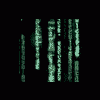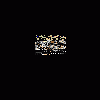
where the hell is the temp folder
Started by nealy22, May 06 2004 04:14 PM
7 replies to this topic
#1

Posted 06 May 2004 - 04:14 PM
ive downoaded some rome but it keeps putting them in a temp folder that i cant seen to find any1 help PLS
#2

Posted 06 May 2004 - 04:16 PM
Have you tried directing them to another folder?
Little more info might be able to help you quicker if we not what your on about
Little more info might be able to help you quicker if we not what your on about
#3

Posted 06 May 2004 - 04:20 PM
when startin downloadin it goes straight to the temp folder it wont let u do anything else
#4

Posted 06 May 2004 - 04:23 PM
I had the same problem not to long ago where it just downloads straight away to temp folder without giving you the option of where to save it to
I cant remember at the minute how i sorted it as Duplu helped me though it
If duplu reads this post then im sure that you will get a reply and he will show/tell you what to do
Sorry i could not have been more help
I cant remember at the minute how i sorted it as Duplu helped me though it
If duplu reads this post then im sure that you will get a reply and he will show/tell you what to do
Sorry i could not have been more help
#5

Posted 06 May 2004 - 04:45 PM
If it's on XP, mine is at. CONTROL PANEL then NETWORK + INTERNET CONNECTIONS then INTERNET OPTIONS then SETTINGS then VIEW FILES.
Hope this helps.
Hope this helps.
#6

Posted 06 May 2004 - 05:20 PM
Just do a 'search for file' which can be found by clicking the Start button on most of the operating systems. Tell the search to scan your C drive for *.zip files. When it is done, all your downloaded zip files can be easily navigable and you'll also be able to tell the location of each of these files.
Sounds like you've cleared the 'Always ask before opening this type of file' check box. If this is the case, read the following to fix your problem
SYMPTOMS
When you download a file from the Internet, you may not be prompted for the location in which to save the file that you are downloading. Instead, the file may be opened.
CAUSE
This behavior can occur if you clear the Always ask before opening this type of file check box when you download a file. If you do this, files of this type are automatically placed in the Temporary Internet
Files folder and opened by the program that is associated with the file type.
RESOLUTION
If you want to be prompted for a download location for the file type, follow these steps:
Double-click My Computer.
On the View menu, click Folder Options.
On the File Types tab, click the appropriate file type in the Registered File Types box (for the Fruit Emu site, these will be .zip files).
Click Edit.
Click to select the Confirm Open After Download check box.
Click OK, and then click OK.
Now when you click a file to download, a dialog box will appear asking you for a location to save to. You should create a folder e.g. C:Fruity for your downloads - much easier
Hope this helps
Sounds like you've cleared the 'Always ask before opening this type of file' check box. If this is the case, read the following to fix your problem
SYMPTOMS
When you download a file from the Internet, you may not be prompted for the location in which to save the file that you are downloading. Instead, the file may be opened.
CAUSE
This behavior can occur if you clear the Always ask before opening this type of file check box when you download a file. If you do this, files of this type are automatically placed in the Temporary Internet
Files folder and opened by the program that is associated with the file type.
RESOLUTION
If you want to be prompted for a download location for the file type, follow these steps:
Double-click My Computer.
On the View menu, click Folder Options.
On the File Types tab, click the appropriate file type in the Registered File Types box (for the Fruit Emu site, these will be .zip files).
Click Edit.
Click to select the Confirm Open After Download check box.
Click OK, and then click OK.
Now when you click a file to download, a dialog box will appear asking you for a location to save to. You should create a folder e.g. C:Fruity for your downloads - much easier
Hope this helps
#7

Posted 06 May 2004 - 05:26 PM
Double-click My Computer.
On the View menu, click Folder Options.
Actually that should have read;
Double-click My Computer.
On the TOOLS menu, click Folder Options.
Sorry!
#8

Posted 06 May 2004 - 07:41 PM
Open a Windows Explorer Windows, so for example you can see the C: drive.
Then goto 'Tools' ---> 'Folder Options'
Then click the 'File Types' tab
Go right to the bottom of the list and find the extension 'ZIP' and LEFT click it to highlight it.
Now click the 'Advanced' button
Tick the confirm open after download box and the click all the 'Ok' buttons.
Then goto 'Tools' ---> 'Folder Options'
Then click the 'File Types' tab
Go right to the bottom of the list and find the extension 'ZIP' and LEFT click it to highlight it.
Now click the 'Advanced' button
Tick the confirm open after download box and the click all the 'Ok' buttons.
1 user(s) are reading this topic
0 members, 1 guests, 0 anonymous users